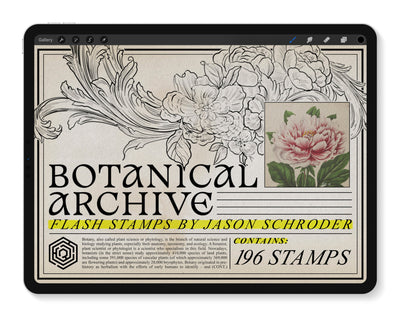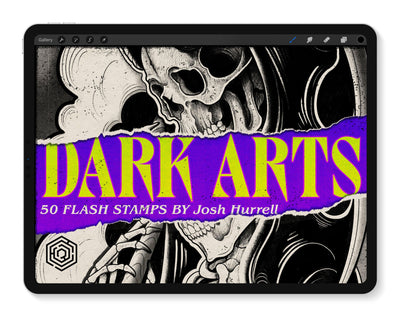FAQs
Download Help
Getting stuck in the download process? Check out these commonly asked questions.
If things still aren't working quite right, contact support@tattoosmart.com.
I can't download files to Procreate®.
- Check that your iPad iOS is up to date. You can find this in Settings > General > Software Update.
- Check that your Procreate® app is up to date. You can find this in the App Store > Tap your account icon (top right corner) > Scroll down to see if there is an available update.
- Make sure you are using the Safari browser to access the Tattoo Smart site and download your files.
- Ensure that your files are downloading to your iPad locally. You can confirm this setting by going to Settings > Safari > Downloads and selecting “On My iPad.”
- Allow cookies and clear your website data on Safari. You can go to Settings > Safari > Advanced > Website Data > Remove All Website Data.
- Do not use Private Mode, a private or incognito browsing window, or a VPN.
- Restart your iPad.
- Use the fastest internet connection you have access to and give the file plenty of time to download. Some of the larger .brushset files can take up to a few minutes to download depending on your internet connection.
Still not working?
Email support@tattoosmart.com.
Will Tattoo Smart tools work on ALL iPads®?
Tattoo Smart Flash Stamps and Brush Sets work with most all modern iPads.
3D Models and larger layered files (like The Realism Cheat Code) require more current and powerful iPad devices.
If you're not sure about your device's capacity, give it a shot! If for whatever reason you can't access the files, just email support@tattoosmart.com.
Website & Account Help
If things still aren't working quite right, contact support@tattoosmart.com.
Login & Downloads
I can't log in to my account.
Click "Reset Password" at log-in and the email address associated with your Tattoo Smart account to receive a link to reset your password.
Can't remember your Tattoo Smart account email? Contact support@tattoosmart.com.
My downloads aren't in my account / I have downloads in 2 different accounts.
Contact support@tattoosmart.com.
I want to work with Tattoo Smart
Collaborations & Careers
Downloading tutorials and quick tips
Feeling stuck? Check out this great tutorial video that demonstrates how to download every type of Tattoo Smart file.
HOW TO DOWNLOAD FILES
Pro Tip #1: Ensure your iOS and Procreate® app are up to date. This usually solves 90% of problems.
Pro Tip #2: Brush Set and Flash Stamp files will import into your Procreate® brush menu.
Layered files that end in .procreate, like The Realism Cheat Code and Spitshade papers, and all 3D Model files that end in .usdz import into your Procreate® gallery. The Gallery can be accessed by clicking Gallery at the top left of the Procreate® app.
Pro Tip #3: If you receive and error message that says you need a more powerful device, take a screenshot and contact support@tattoosmart.com.
If things still aren't working, email support@tattoosmart.com.
How can I get my products featured on Tattoo Smart?
If you'd like to be considered for a collaboration with Tattoo Smart, contact support@tattoosmart.com.
We review contributor submissions on a rolling basis upholding the Tattoo Smart standard of excellence that we've become known for. If we feel it's a good fit, someone from the product team will contact you. Thanks!
I want to join Team Tattoo Smart!
Think you've got what it takes to help shape technology's impact on tattooing?
Please send your resume and a brief statement to support@tattoosmart.com.
We keep resumes on file for future openings. Thanks!